Forcing Options on Other Users
Server Administrator
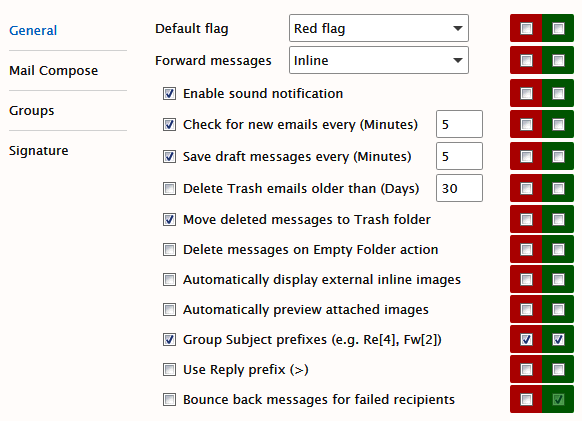
Administrator options in IceWarp WebClient
The column of red checkboxes forces options for domain administrator and users.
The column of green checkboxes forces options for users only (this can be changed by domain administrators).
The left hand column of checkboxes shows the options as they affect your own account. Do not forget to check these boxes.
Note: Server administrator can change settings for a specific domain using the Domains tab (by double-clicking the appropriate domain name). These changes overwrite domain administrator's settings and cannot change it if red checkboxes are used.
Groups of settings placed on single tabs correspond with groups in the settings.xml file for the appropriate domain. This means that if you set some feature as a server administrator in domain settings, you will not be able to overwrite it from the server level. (Of course, it is still possible on the domain level.)
To avoid this, you can revert domain settings to the server level ones by either deleting the appropriate record(s) in the <install_directory>/config/_webmail/<domain>/settings.xml file (not recommended) or by deleting whole this file.
Warning: If the Bounce back for failed recipients option is enabled (Administrator Options - Mail - General), you can not use the Dedupe email messages feature (the Mail Service - Generalnode - Advanced tab - SMTP section). As a result of enabling of both options, users would receive duplicated messages.
Domain Administrator
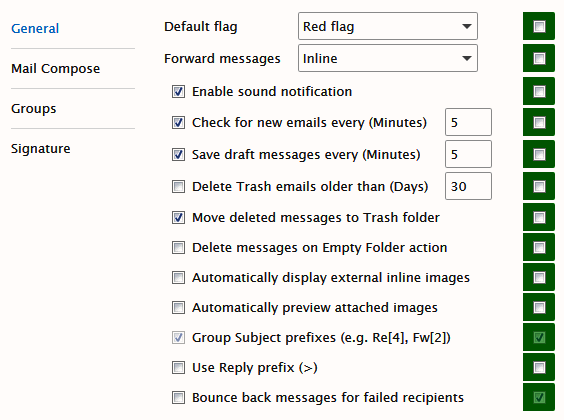
The column of green checkboxes forces options for users only. The left hand column of checkboxes shows the options as they affect your own account. Do not forget to check these boxes.
| Field |
Description |
|---|---|
|
Default Flag |
Use the dropdown to select the color of the flag you would like as your default. When you click on the flag icon next to a message it is automatically flagged with this default color. |
|
Forward messages |
Use the dropdown to choose how you would like forwarded messages to be handled.
|
|
Enable sound notification |
Check this box and a sound will be played when a new message is received, notifying you of the event. |
|
Check for new emails every (Minutes) |
Check this box to have IceWarp WebClient automatically check for new messages. Enter a number in the textbox to specify how often this check should occur. An interval of 5 minutes is usually frequent enough for most peoples needs. Entering too short a time interval may put unnecessary resource strain on your mail provider's server(s). Remember, you can always click on Get new in the menu bar if you are waiting for an urgent message. |
|
Save draft messages every (Minutes) |
Check this box and any message you in the process of creating will be saved at the interval you specify in the text box. This can be extremely useful if you are using an unstable connection to access and reply to your messages. Messages are saved to the Drafts folder. |
|
Delete Trash messages older then (Days) |
Check this box and all messages in your Trash folder older than the number of days you specify in the text box will be permanently deleted. Note: This option is directly affected by the next setting. If you select to Move deleted messages to Trash folder, you should use this option. |
|
Move deleted messages to Trash folder |
If you check this option, any messages you delete (using the Del keyboard shortcut, the Delete menu bar item or the right-click context-sensitive menu) will be moved to the Trash folder rather than actually be deleted. Used in conjunction with the previous option this can give you a "window of opportunity" during which you could retrieve an accidently deleted message. Remember that the actual location of the Trash folder can be affected by Folder Mapping. |
|
Delete messages on Empty Folder action |
This option overrides the effect of the Move deleted messages Trash folder option above - when you use the right-click context-sensitive menu and select Empty Folder. If this option is checked, all items in a folder will be deleted rather then moved to the Trash folder. |
|
Automatically display external inline images |
Check this box if you want to have automatically shown external images that are inserted into email bodies using HTTP links. |
|
Automatically display attached images |
Checking this box tells IceWarp WebClient to display any attached image file(s) in the reading panel. |
|
Group Subject prefixes (e. g. Re[4], Fw[2]) |
Check the box if you want to have these prefixes automatically added to messages Subject fields. |
|
Use Reply prefix (>) |
Check the box if you want to have these prefixes used in the email body. |
|
When sending an email message from WebClient to two or more recipients, (one of them is "local" and the message cannot be delivered to him/her (account does not exist, rejected by rules or limits, etc.) => message is not sent at all - neither to invalid recipients nor to valid ones. To bypass this, enable the option Bounce back messages for failed recipients. With this option, WebClient will send out all messages using "relay" format (<@127.0.0.1:recipient@domain.com>). This will ensure that a bounce back for a local user will be generated and the message will be delivered to remaining valid recipients. Note: In conjunction with the User can send mail to local domains only restriction (Domains & Accounts - Management - <domain> - User - <user> - Options/Options), the user cannot send messages at all using IceWarp WebClient, because WebClient will try to send it using "relay". So do not use these options together. |
Note: For more information about SmartAttach setting, refer to the GroupWare Reference - SmartAttach chapter.
Note: Other dialog features are not explained in detail here, as they are either mentioned in the following text (e.g. Layout) or described in the IceWarp Webclient User Guide (and/or self-explanatory and easy to understand).

